steam client webhelper 메모리 부족 해결 방법
- 게임
- 2023. 12. 4.
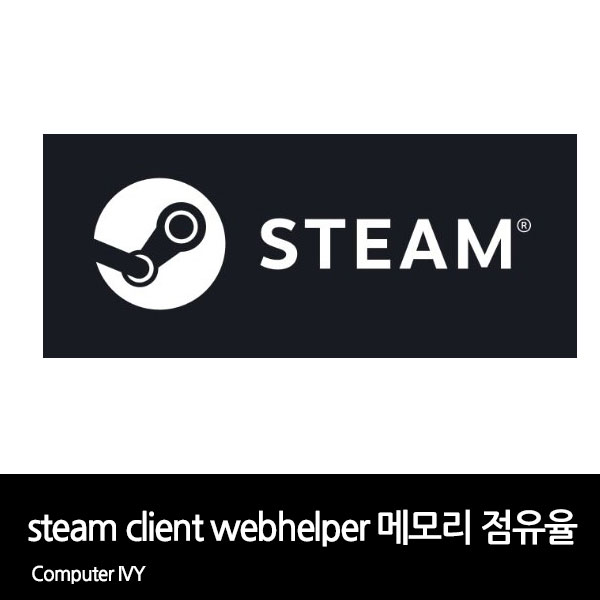
스팀을 통하여 게임을 플레이하는데, steam client webhelper 프로세스가 메모리 자원을 엄청 잡아먹고 있어 steam client webhelper 메모리 부족 현상이 나타나는 경우가 있습니다.
이런 경우 스팀 최소 모드를 사용하여 steam client webhelper 메모리 점유율을 줄일 수 있는데요.
이번에는 steam client webhelper 메모리 부족 해결 방법에 대해 알려드리겠습니다.
steam client webhelper 메모리 점유율 문제 해결 방법
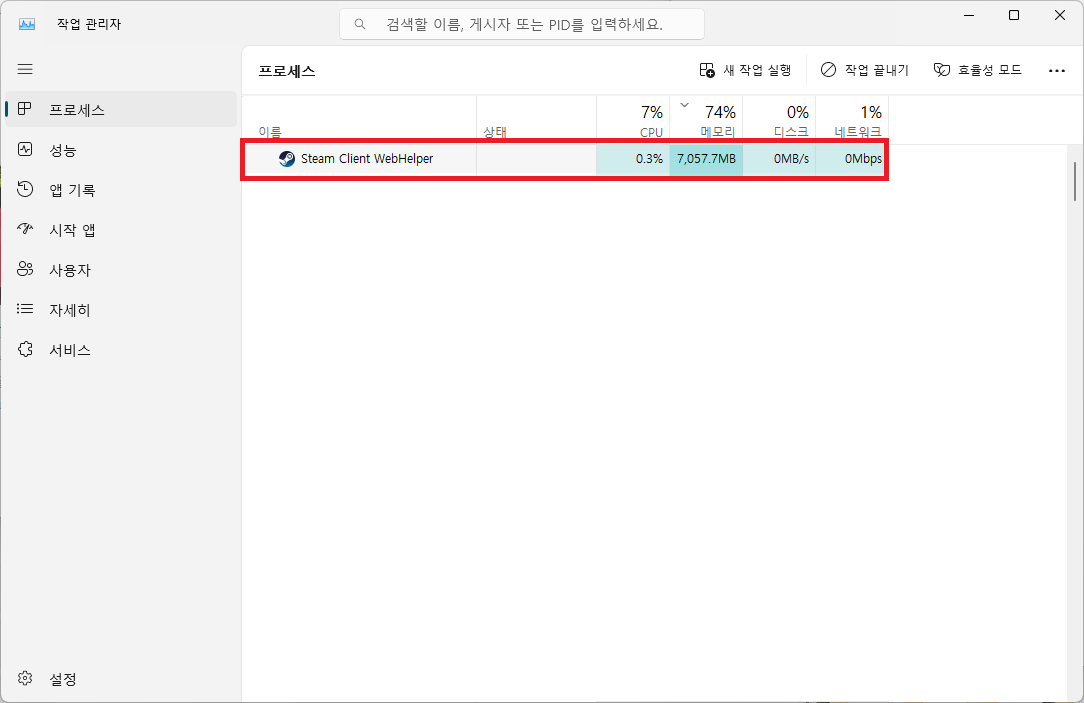
▲ 스팀 클라이언트를 실행 후 작업 관리자를 확인해보면, [steam client webhelper] 항목이 메모리 자원을 엄청 많이 먹는 경우가 있습니다.
steam client webhelper는 스팀 클라이언트 내부 브라우저로 Steam 상점, 게임 라이브러리 및 커뮤니티 탭을 확인하는데 사용되는 Steam 내 브라우저라고 생각하시면 됩니다.
보통 메모리를 300mb 이하로 잡아먹지만, 비정상적으로 몇기가를 잡아먹는 경우도 있습니다.
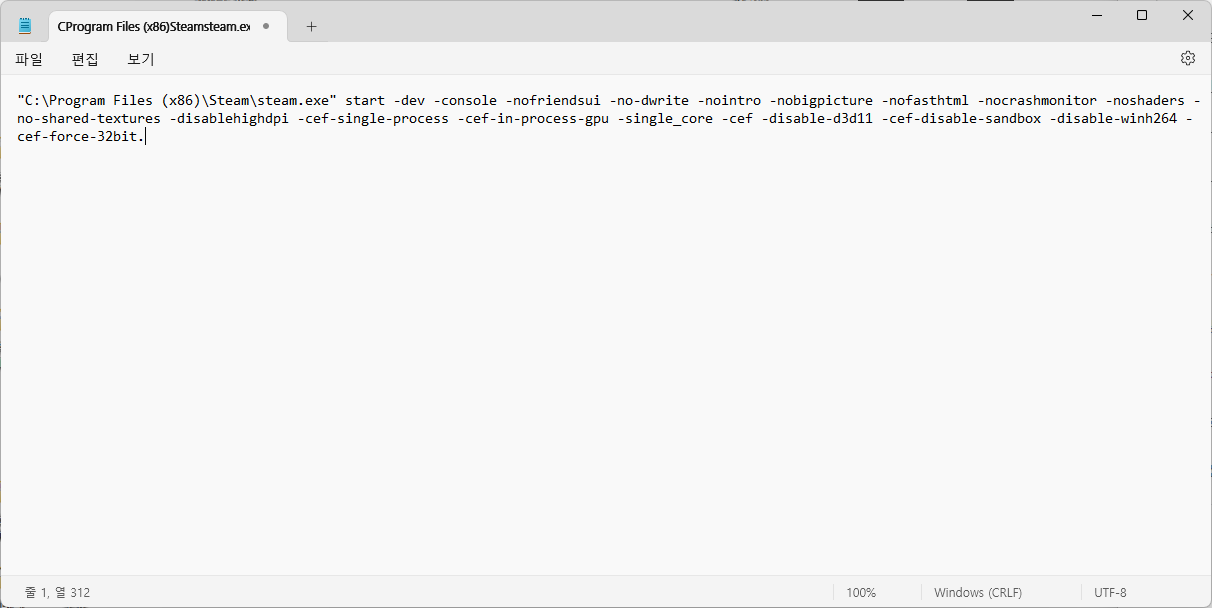
▲ [메모장]을 열어주신 후 하단에 있는 명령어를 입력합니다.
"C:\Program Files (x86)\Steam\steam.exe" start -dev -console -nofriendsui -no-dwrite -nointro -nobigpicture -nofasthtml -nocrashmonitor -noshaders -no-shared-textures -disablehighdpi -cef-single-process -cef-in-process-gpu -single_core -cef -disable-d3d11 -cef-disable-sandbox -disable-winh264 -cef-force-32bit.("C:\Program Files (x86)\Steam\steam.exe" 부분은 Steam이 설치되어 있는 위치입니다.)
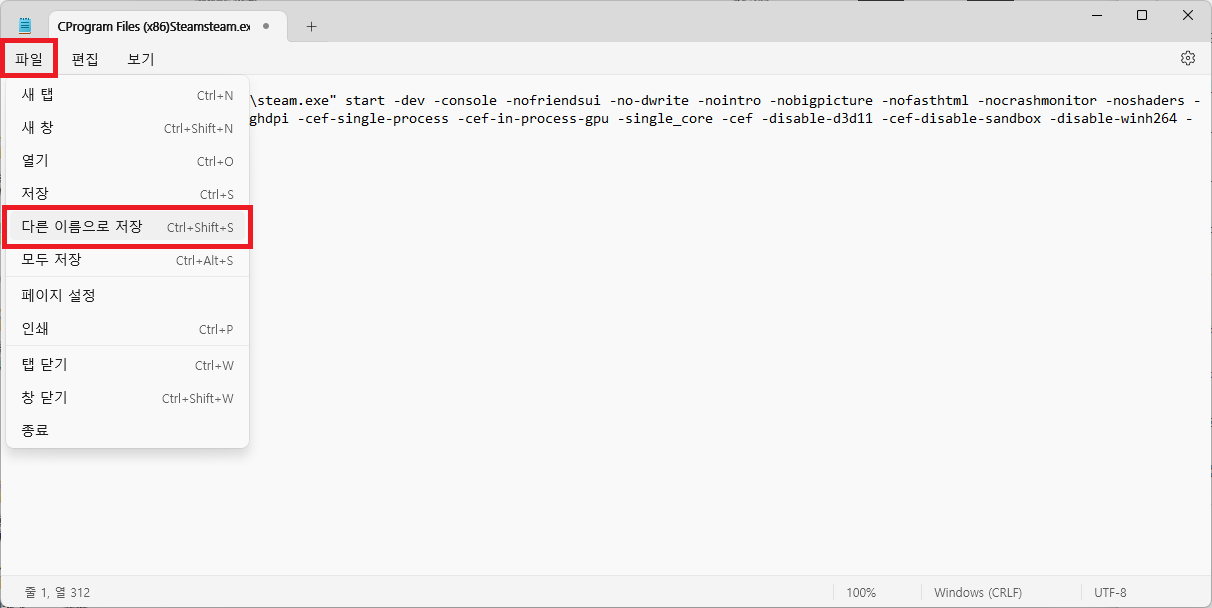
▲ 그 후 상단에 있는 [파일 - 다른 이름으로 저장]을 클릭합니다.
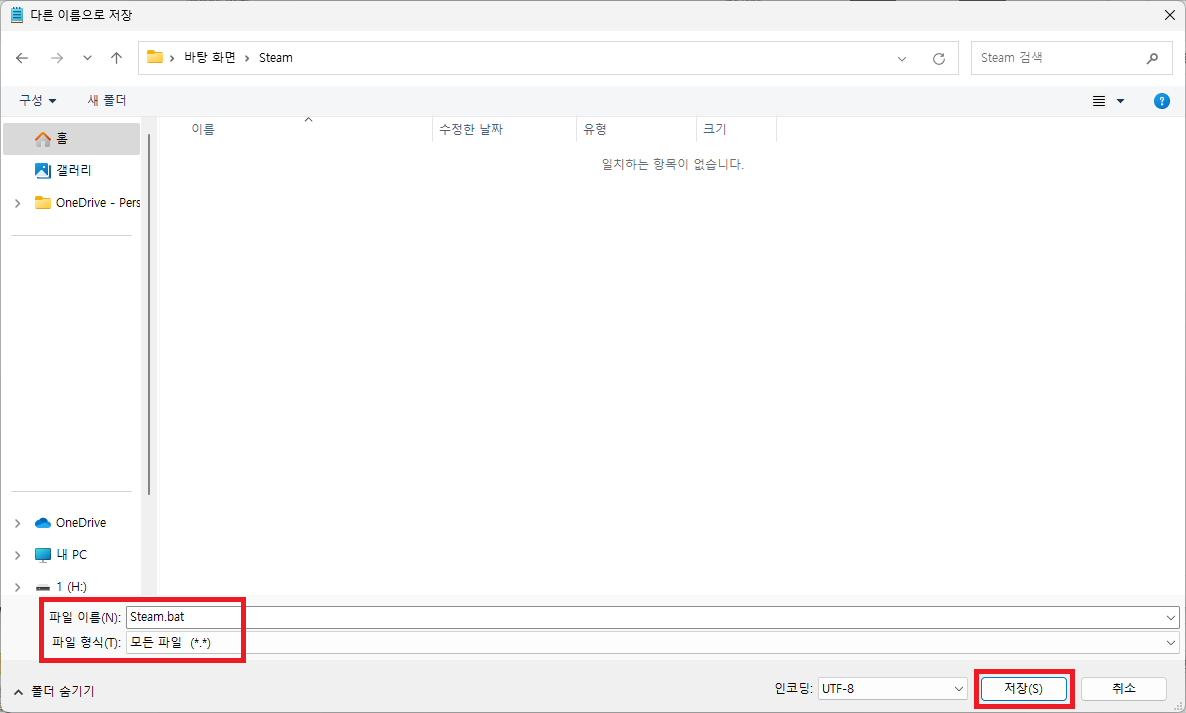
▲ 다른 이름으로 저장 창이 나타나면, 파일 이름을 [Steam.bat]으로 설정 후 파일 형식을 [모든 파일]으로 선택한 다음 [저장]을 클릭하여 저장합니다.
혹은 하단에 있는 첨부 파일을 다운로드 받으셔도 됩니다.
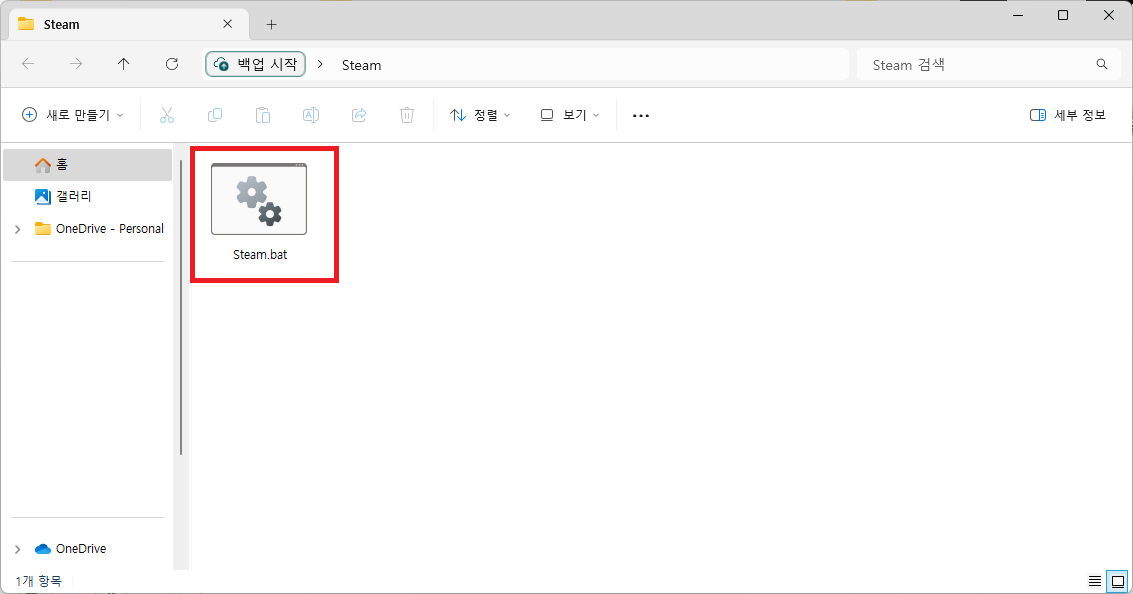
▲ 스팀 클라이언트가 모두 종료된 상태에서 생성한 Steam.bat 파일을 실행합니다.
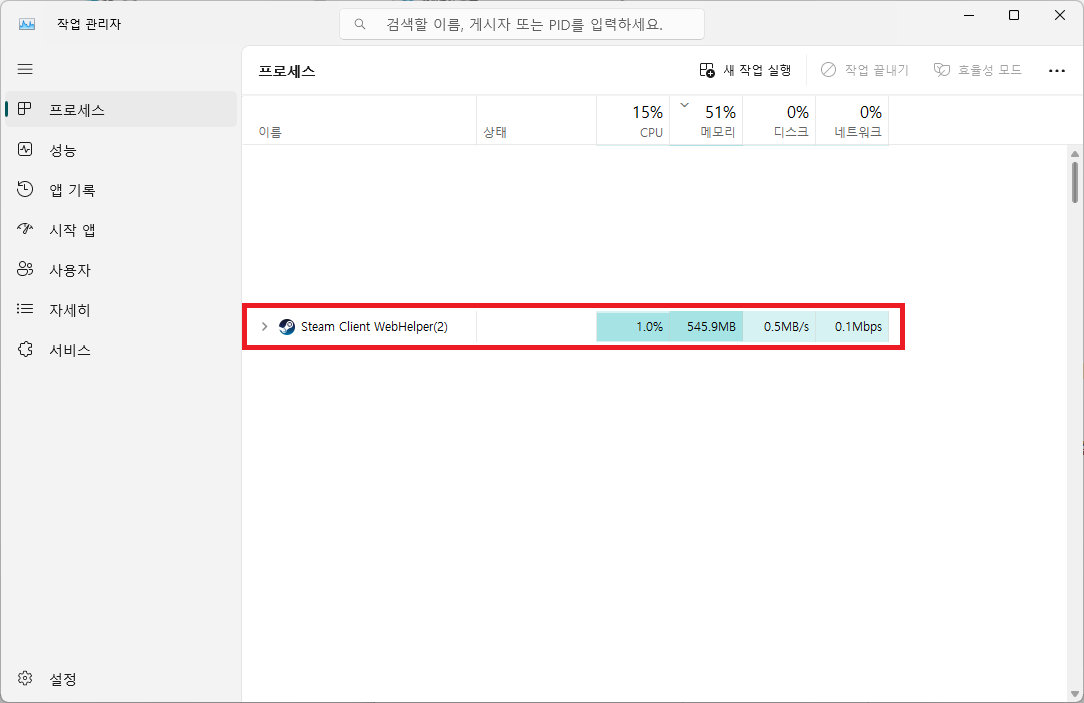
▲ 그 후 다시 Steam을 실행하면, steam client webhelper 메모리 점유율이 매우 줄어든 것을 확인하실 수 있습니다.
'게임' 카테고리의 다른 글
| 롤토체스 PC 플레이 방법 (롤 전략적 팀 전투 PC) (0) | 2023.12.20 |
|---|---|
| 롤 14.1 패치노트 미리보기 (용술사 스킨) (0) | 2023.12.09 |
| 롤 13.24 패치 미리보기 (롤 13시즌 종료 날짜) (0) | 2023.11.25 |
| 스팀 프로필 활동 비공개 설정 방법 (0) | 2023.11.13 |
| 롤 13.23 패치노트 미리보기 (0) | 2023.11.09 |